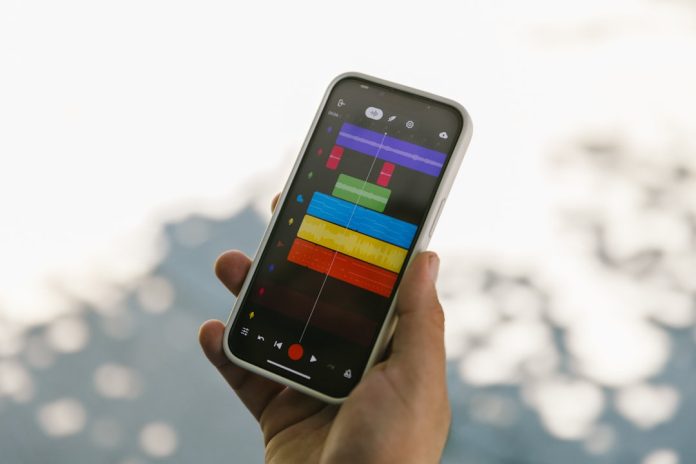Screen Time is a powerful feature on Apple devices that helps users manage their device usage and restrict certain functions for productivity, digital well-being, or parental control. However, it’s not uncommon for users to forget the four-digit Screen Time passcode, especially if it is not frequently used. After 10 failed attempts, the system starts restricting further entries and makes it nearly impossible to guess the passcode without administrative intervention. Fortunately, there are safe and efficient ways to reset the Screen Time passcode, even after multiple incorrect entries.
Table of Contents
Why Screen Time Locks Down After Multiple Failed Attempts
Apple incorporates robust security mechanisms into all its systems to protect user data and preferences. After 10 failed attempts to enter the Screen Time passcode, it becomes considerably harder to retry due to intentional throttling mechanisms. This prevents unauthorized access to content restrictions or app time limits, especially valuable in family or school-managed devices.
At this point, the device may start requiring longer lockout periods between attempts or fully restrict further entry, prompting the user to take more advanced steps to reset the passcode.
Options for Resetting the Screen Time Passcode
Resetting the Screen Time passcode after 10 failed attempts is possible through several means. The appropriate method will depend on whether the device is linked to your Apple ID and whether you have access to the account’s credentials.
1. Use Apple ID to Reset the Passcode
If your device is running iOS 13.4 or later, Apple provides a built-in feature that lets you reset the Screen Time passcode using your Apple ID.
Steps:
- Open the Settings app.
- Tap Screen Time.
- Select Change Screen Time Passcode, then tap it again on the next screen.
- Choose Forgot Passcode?
- Enter your Apple ID and password.
- Follow the prompts to reset the passcode.
This is the simplest solution but only available if the feature was set up with an Apple ID.
2. Using Third-Party Software
In cases where the Apple ID reset option is unavailable or the device is on an older software version, third-party tools such as Tenorshare 4uKey, iMyFone LockWiper, or Dr.Fone – Screen Unlock can help.
Important Considerations:
- These tools often require the device to be connected to a computer.
- Some might erase device data in the process.
- You may need to disable Find My iPhone before performing these operations.

Using legitimate software ensures that you avoid any data theft or malware, but always proceed with caution and use tools from trusted developers only.
3. Factory Reset via iTunes (Without Apple ID)
If third-party methods are undesirable or unsuccessful, a full factory restore can be performed using iTunes or Finder (on macOS Catalina and later). However, this method doesn’t always remove the Screen Time passcode unless the device is linked to your Apple ID and properly unlocked beforehand.
Steps:
- Connect the device to your computer.
- Open iTunes (or Finder on modern macOS).
- Put the device into Recovery Mode (use the correct method for your device model).
- In the prompt, choose Restore.
This method erases everything, including system settings, apps, and user content. Only use it if all backups are properly secured and the Apple ID credentials are available.
4. Contacting Apple Support
If all else fails and you have proof of device ownership, Apple Support can assist in unlocking the device or helping with resetting the Screen Time passcode. Be prepared to provide receipts or any identifying information linked to your Apple ID account.
How to Prevent Reset Issues in the Future
To avoid the hassle of resetting your Screen Time passcode again in the future, consider the following preventative measures:
- Use an Apple ID when setting up Screen Time: This enables the Forgot Passcode option.
- Write it down securely or save it in a password manager.
- Set a memorable passcode that you won’t easily forget but isn’t too simple to guess.
What Happens After a Screen Time Lockout?
If multiple incorrect attempts are made, the device may completely restrict the ability to enter a passcode for several hours. This is a temporary measure to discourage brute-force access. The only remedy at this stage is to either wait for the restriction to lift and try again later or reset using one of the methods above.

Before You Reset: Don’t Forget Backups!
Any method that involves erasing the device or using third-party software could potentially lead to data loss. Always ensure you back up your device first using iCloud or iTunes so that restorable data is safe after the reset process.
Conclusion
While forgetting your Screen Time passcode can be a frustrating experience—especially after 10 failed attempts—there are several reliable methods you can employ to regain control of your device. Whether you use Apple ID recovery, third-party tools, or a complete device restore, it’s crucial to consider the data integrity and safety of your content through every step. In an always-connected digital world, managing device restrictions doesn’t have to be daunting with the right solutions in hand.
FAQs
- Q: What happens after 10 failed Screen Time passcode attempts?
A: The device will restrict passcode entry for extended intervals or entirely disable further attempts until a reset or cool-down period. - Q: Can I reset the Screen Time passcode without erasing my device?
A: Yes, if Screen Time was linked to an Apple ID and the device runs iOS 13.4 or higher, you can use the Forgot Passcode option in Settings. - Q: Does Apple support help with Screen Time passcode issues?
A: Yes, but you’ll need proof of ownership such as the original receipt or authentication linked to your Apple ID. - Q: Are there any risks to using third-party passcode unlock tools?
A: Some tools may wipe your data or compromise your privacy if they’re not from trusted sources. Always backup and research tools before use. - Q: Can I prevent others from changing my Screen Time settings?
A: Yes, by using a unique passcode and linking it to your Apple ID, you ensure only authorized changes can be made.