Keeping track of system events on a network is crucial for diagnosing issues, maintaining security, and ensuring compliance. One of the most reliable methods for doing this in Linux environments is by setting up a Syslog server. In this guide, we’ll walk through the steps to configure a Syslog server on Ubuntu Server 24.04. Whether you’re a system administrator or a network engineer, this setup will help you gain more control over your system logs.
Table of Contents
What is a Syslog Server?
A Syslog server is a centralized logging solution that collects and stores logs from various client devices across a network. These logs typically contain system events, application activity, and security-related information. Syslog operates using the User Datagram Protocol (UDP) or Transmission Control Protocol (TCP) on port 514. Centralizing logs makes it easier to monitor and analyze network activity from a single location.
Why Ubuntu Server 24.04?
Ubuntu Server 24.04 is known for its stability, enhanced security features, and up-to-date packages. Being the latest LTS (Long Term Support) release, it’s an excellent choice for deploying infrastructure components like a Syslog server that require long-term reliability.
Installing and Configuring RSYSLOG
Ubuntu Server 24.04 comes with rsyslog pre-installed, which is a robust and highly configurable logging utility. If it isn’t installed, you can easily add it using the following command:
sudo apt update
sudo apt install rsyslogOnce installed, you’ll need to configure it to accept remote log messages.
Step 1: Enable TCP and UDP Reception
To allow your server to receive logs from remote clients, edit the rsyslog configuration file:
sudo nano /etc/rsyslog.confUncomment the following lines to enable both UDP and TCP reception:
module(load="imudp")
input(type="imudp" port="514")
module(load="imtcp")
input(type="imtcp" port="514")Save and exit the file.
Step 2: Adjust Firewall Rules
Assuming you’re using ufw as your firewall, you’ll need to allow traffic on port 514:
sudo ufw allow 514/udp
sudo ufw allow 514/tcpThen reload the firewall settings:
sudo ufw reload
Step 3: Create a Directory for Remote Logs
To organize the incoming logs neatly, create a separate directory where logs from remote machines can be stored:
sudo mkdir /var/log/remoteThen add a custom configuration file to tell rsyslog how to handle incoming remote logs:
sudo nano /etc/rsyslog.d/10-remote.confInsert the following lines:
$template RemoteLogs,"/var/log/remote/%HOSTNAME%/%PROGRAMNAME%.log"
*.* ?RemoteLogs
& ~This configuration saves logs by hostname and program name, making it easier to trace specific clients or services.
Step 4: Restart the Rsyslog Service
Apply your changes by restarting the rsyslog service:
sudo systemctl restart rsyslogYou can also enable it to start at boot:
sudo systemctl enable rsyslogConfiguring a Client to Send Logs
On your client machines, you’ll need to modify their rsyslog configurations so logs are sent to the centralized server. Edit the client’s /etc/rsyslog.conf or add a separate .conf file:
*.* @@your.syslog.server.ip:514Use @@ for TCP and @ for UDP connections. Then restart the rsyslog service on the client:
sudo systemctl restart rsyslog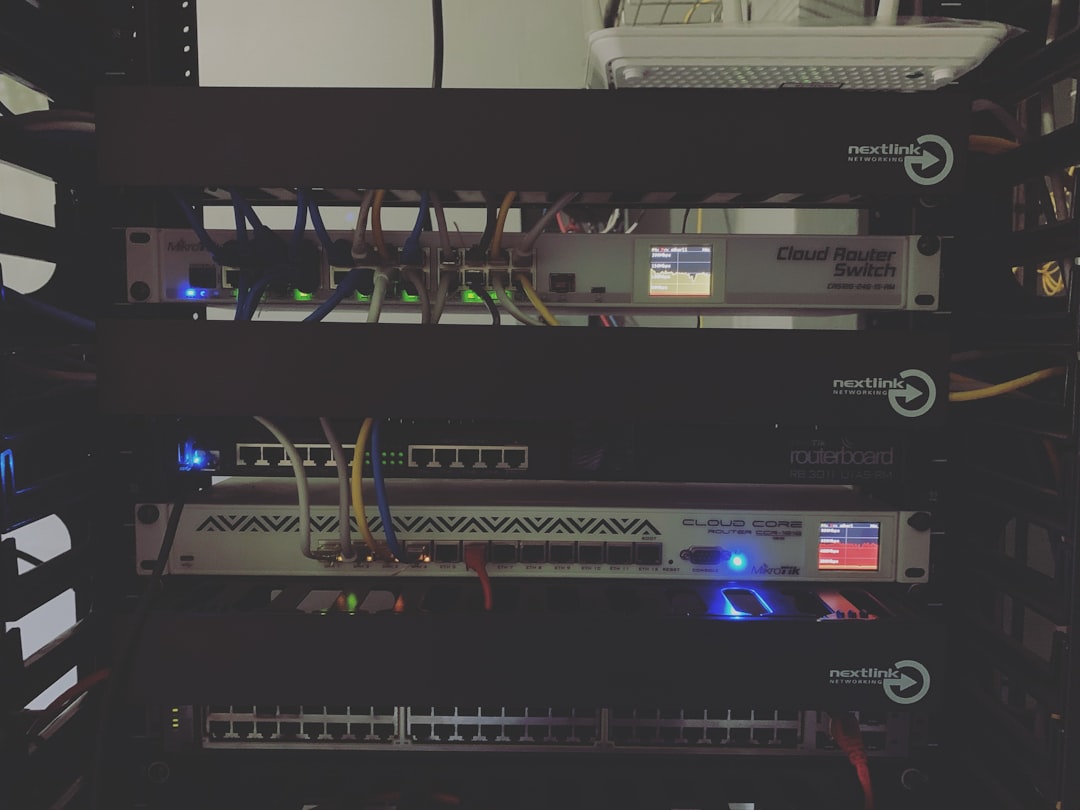
Monitoring the Logs
Once clients are sending logs, you can navigate to /var/log/remote on your Syslog server to view them. Use tools like less, grep, or even GUI-based log analyzers like Logwatch or LogAnalyzer for easier management.
Security Considerations
If you are transmitting logs over untrusted networks, consider encrypting the connection using Stunnel or setting up a VPN between the client and server. Alternatively, rsyslog supports TLS encryption if properly configured.
Conclusion
Setting up a Syslog server on Ubuntu Server 24.04 is a straightforward process but offers powerful advantages in log centralization and analysis. With minimal configuration, you can begin monitoring logs across all your networked systems more effectively. It’s a solid step toward a more secure and manageable infrastructure.
