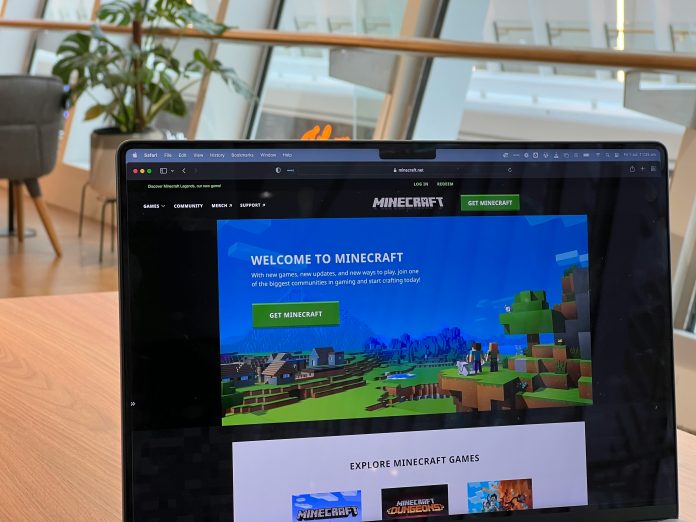Minecraft is a hugely popular sandbox game that allows players to build, explore, and survive in infinite worlds. However, like many games, Minecraft can suffer from lag and low FPS (frames per second), which can disrupt gameplay and ruin the experience. Whether you’re playing on a high-end PC or a more modest system, optimizing your settings can significantly improve performance. In this article, we’ll provide top tips to increase FPS and eliminate lag in Minecraft.
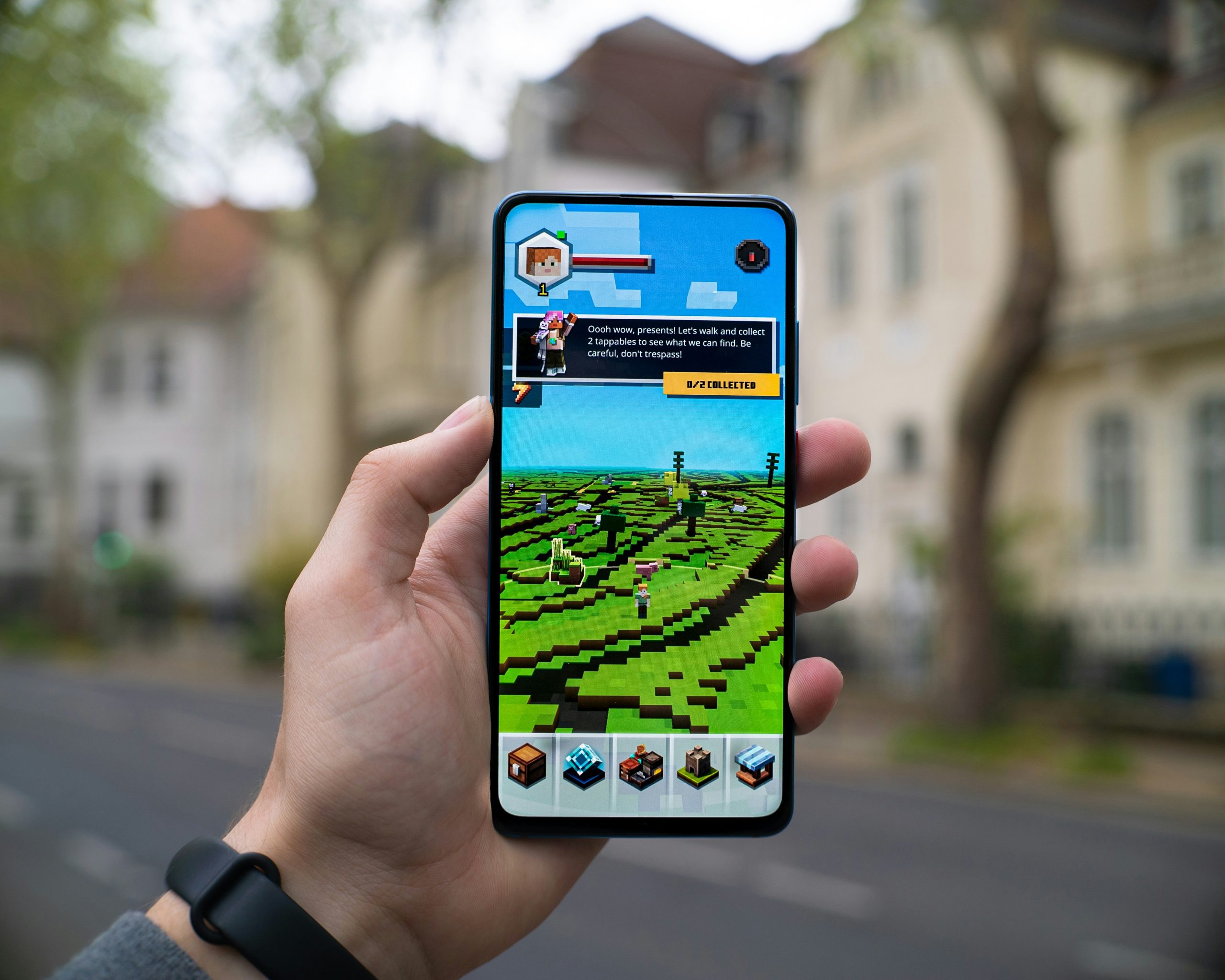
Table of Contents
1. Lower Your Graphics Settings
One of the most effective ways to increase FPS is by lowering your graphics settings in Minecraft. While higher settings may make the game look more visually appealing, they can also demand more from your computer, causing lag. Here are the settings to adjust:
– Render Distance: This controls how far the game renders objects. Lowering it will make distant terrain disappear but can drastically improve FPS.
– Graphics: Set to “Fast” instead of “Fancy.” This simplifies textures and reduces strain on your system.
– Smooth Lighting: Turning off or lowering smooth lighting can help increase FPS, though the game may look a little less dynamic.
– Particles: Reduce or disable particle effects to improve performance.
By adjusting these settings, you can find the right balance between visuals and performance.
2. Install OptiFine
OptiFine is a popular Minecraft optimization mod that can greatly improve FPS and performance. It allows for better graphics customization, smoother gameplay, and even adds a zoom feature. Here’s how to install it:
1. Download OptiFine: Visit the [OptiFine website](https://optifine.net) and download the latest version compatible with your Minecraft version.
2. Install OptiFine: Run the downloaded file, and it will automatically install and integrate with Minecraft.
3. Activate OptiFine: Launch Minecraft, go to the profiles section, and select the OptiFine version to start the game.
OptiFine provides advanced settings to adjust rendering, animations, and performance, giving you more control over FPS.
3. Allocate More RAM to Minecraft
Minecraft’s performance can sometimes suffer if the game doesn’t have enough memory (RAM) to work with. You can increase the amount of RAM allocated to Minecraft through the game’s launcher:
1. Open the Minecraft Launcher: Go to the installations tab.
2. Edit Your Profile: Click on the three dots next to the version you’re using, then click on More Options.
3. Adjust RAM: Under JVM Arguments, look for `-Xmx2G` (which means 2GB of RAM is allocated). Increase the number depending on your system’s available RAM, for example `-Xmx4G` to allocate 4GB of RAM.
4. Close Unnecessary Background Applications
Background applications running on your computer can consume resources that Minecraft needs to perform optimally. Close any unnecessary apps and processes, such as browsers, music players, or other games, before launching Minecraft. This will free up CPU and memory, improving FPS.
5. Update Your Graphics Drivers
Outdated graphics drivers can cause poor performance in Minecraft. Regularly updating your GPU drivers ensures that your system is optimized for the latest games and software. Visit the official website for your graphics card (NVIDIA, AMD, or Intel) to download the latest drivers.
By following these tips, you can significantly improve Minecraft’s FPS and eliminate lag, ensuring a smoother and more enjoyable gaming experience. From adjusting in-game settings and using mods like OptiFine to optimizing your system, these changes can make a huge difference in performance.