Is your Honeywell thermostat suddenly acting strange? Maybe it’s not heating, not cooling, or just not responding at all. Before you panic or call in a tech wizard, don’t worry! There are some super quick and easy things you can check first. Most issues have simple fixes, and you might be just minutes away from cozy comfort or cool relief again.
Table of Contents
Start With the Basics
Sometimes, the easiest answers are the right ones. Before diving into the settings or dismantling the device, start with these:
- Is it turned on? Sounds silly, right? But this happens more often than you’d think! A simple bump, kid’s curiosity, or power hiccup could cause it to turn off.
- Check the display. Is the screen blank? Dim? It could be a power issue or a screen timeout.
- Give it a tap. If your thermostat is touch-sensitive, give it a gentle tap or touch to wake it up.
Check the Power Source
Thermostats need power. If there’s no juice, they won’t do anything.
Depending on your model, power comes from:
- Hardwired home electrical system
- Battery backup
If it uses batteries:
- Pop off the cover.
- Replace the old batteries with fresh ones.
- Try using name-brand batteries for better reliability.
If it’s hardwired:
- Check your home’s circuit breakers.
- Look for a tripped switch or blown fuse.
- Reset the breaker and see if that helps.

Double-Check the Settings
You might have set it to the wrong mode without noticing. Let’s make sure everything’s on track:
- Mode: Verify that it’s set to Heat or Cool, depending on your current needs.
- Fan: Make sure the fan is set to “Auto” or the appropriate setting for your system.
- Temperature: Set the temperature a couple of degrees higher or lower than the current room temp to trigger the system.
Still not doing its job? Keep reading!
Look for Error Messages
Modern Honeywell thermostats are pretty smart. If something’s wrong, they might tell you.
- Check the screen for any alerts or codes.
- Look in the user manual or online for what those codes mean.
- Some Wi-Fi models will even send notifications to your phone.
Helpful tip: If you no longer have the manual, a quick Google of your thermostat model plus the code can often provide answers.
Wi-Fi Not Working Right?
Smart thermostats can sometimes get a little… confused. If yours is connected to Wi-Fi and acting up, try this:
- Turn Wi-Fi off and on again on the thermostat (check settings).
- Restart your router at home. Just unplug, wait 10 seconds, plug back in.
- Make sure your phone app is updated, too!
If all else fails, disconnect the thermostat from Wi-Fi and reconnect like it’s your first time setting it up.
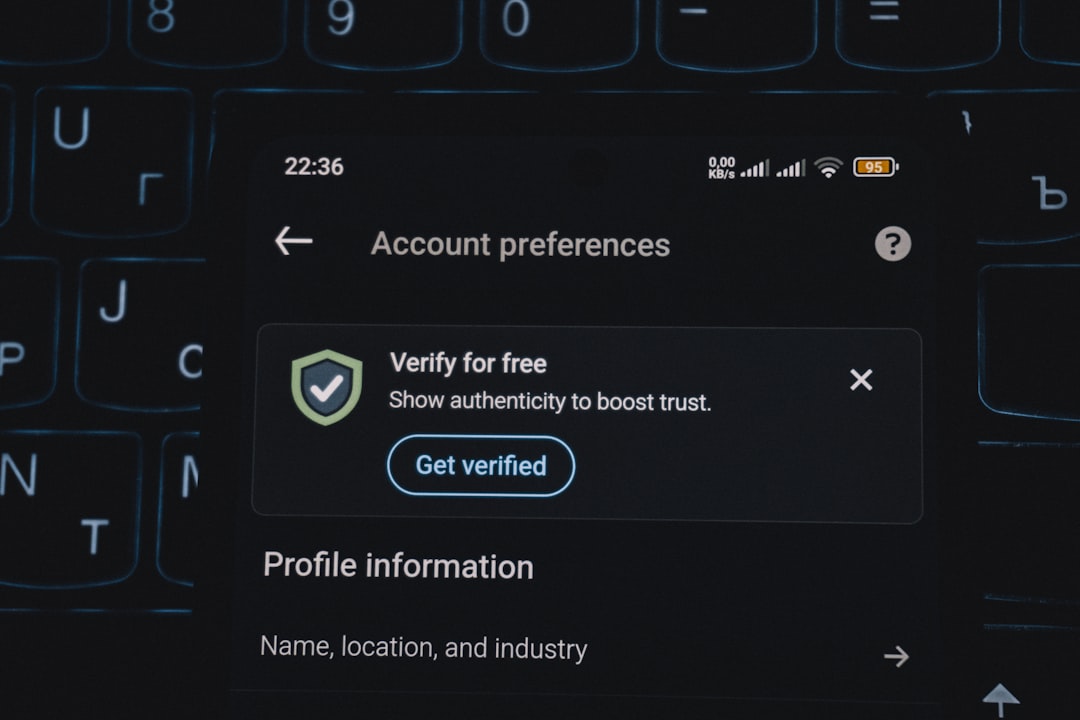
Try a Quick Restart
Just like phones and laptops, thermostats sometimes just need a restart.
- Remove the faceplate (carefully!) and wait 30 seconds before popping it back in.
- If it uses batteries, remove them for a few seconds and reinstall.
- Some models have a reset option in the settings – look for “Factory Reset” or similar.
Warning: Factory resetting will erase all your custom settings. So only do this if you’ve tried other things.
Check the HVAC System
Sometimes the thermostat isn’t the bad guy. The issue could be with your heating or cooling system instead.
Here’s how to tell:
- Listen for your furnace, AC, or heat pump turning on when the thermostat triggers it.
- If there’s silence or odd noises, the problem might be elsewhere.
- Check vents for air flow. If there’s nothing coming out, your system may be the issue.
In this case, calling a pro might be your best bet.
Check the Wiring (Carefully!)
If you’re comfortable and your power is OFF, you can look behind the thermostat faceplate.
- Loosen it gently and peek at the wires.
- Look for anything loose, disconnected, or corroded.
- If in doubt, don’t touch! This is a job for a technician.
Important: Always turn off power before touching any wires. Safety first!
When to Call Support
You’ve tried everything, but it’s still not working. Now it might be time to contact the pros.
Before you call Honeywell or your HVAC service folks, make sure you’ve got the following info ready:
- Your thermostat model number (usually on the back or inside cover).
- Any error codes you saw.
- Details of what you’ve tried already.
This will help them troubleshoot quickly and maybe even solve it over the phone.
Bonus Tips to Keep Things Running Smoothly
To avoid future hiccups, keep these in mind:
- Change batteries annually, even if they “seem fine.”
- Keep vents and filters clean for better performance.
- Update your mobile app and thermostat firmware regularly if applicable.
And don’t forget: Scheduling regular HVAC maintenance helps keep everything humming along for years to come.
Final Thoughts
The good news? Most thermostat issues are fast fixes. Whether it’s a dead battery, wrong setting, or Wi-Fi hiccup, you’ve now got a bunch of tools in your troubleshooting kit.
Next time your Honeywell thermostat goes quiet or acts up, take a deep breath and start checking. You might just become the household hero—with no phone call required.
Stay cool. Or warm. Whichever you prefer!
