A Markdown editor is an invaluable tool for content writers and web developers because of its compact, convenient and easy-to-remember markup syntax. The6 Markdown language allows you to create web documents quickly and effortlessly.
The syntax is solely plain text, allowing you to produce unique and beautiful text content.
While there are many Markdown editors available in the market today, there are Markdown editors that stand out in terms of their efficiency, ease of use, reliability, robustness, and more.
Find out why successful people use Froala and how they make the most of their Markdown editing experience.
Table of Contents
What is Markdown?
Markdown is a simple and lightweight markup language. You can use a plain text editor or a Markdown editor for creating and formatting web documents using the Markdown language.
The full Markdown syntax is built only from a small set of punctuation characters. Each character is meant to seem like the words it represents.
For example, words are emphasized using asterisks (*) around them, or headings are marked using the hash/pound sign.
This makes Markdown a highly readable language.
The Benefits of Using Markdown?
Creating, editing, and reading documents using the Markdown syntax is effortless. The primary purpose of Markdown is to enhance readability.
Unlike HTML, there are no tags in the Markdown syntax.
Using a Markdown editor, you don’t have to lift the mouse or use a toolbar to format text. You can simply markup text as you type it and the Markdown editor automatically applies formatting to the typed text.
In Froala, you can see the result of formatting in real-time in the right window of the split-screen view.
How Do I Make the Most of My Markdown Editor?
Here are a few tips to help you make the most of your markdown editors.
1. What is the Split Screen View in a Markdown Editor?
Once you select the ‘Markdown’ option, the editor’s window automatically splits in two. The left window shows the Markdown, and the right window is the ‘what you see is what you get WYSIWYG window.
The WYSIWYG right window shows you the rendered content.
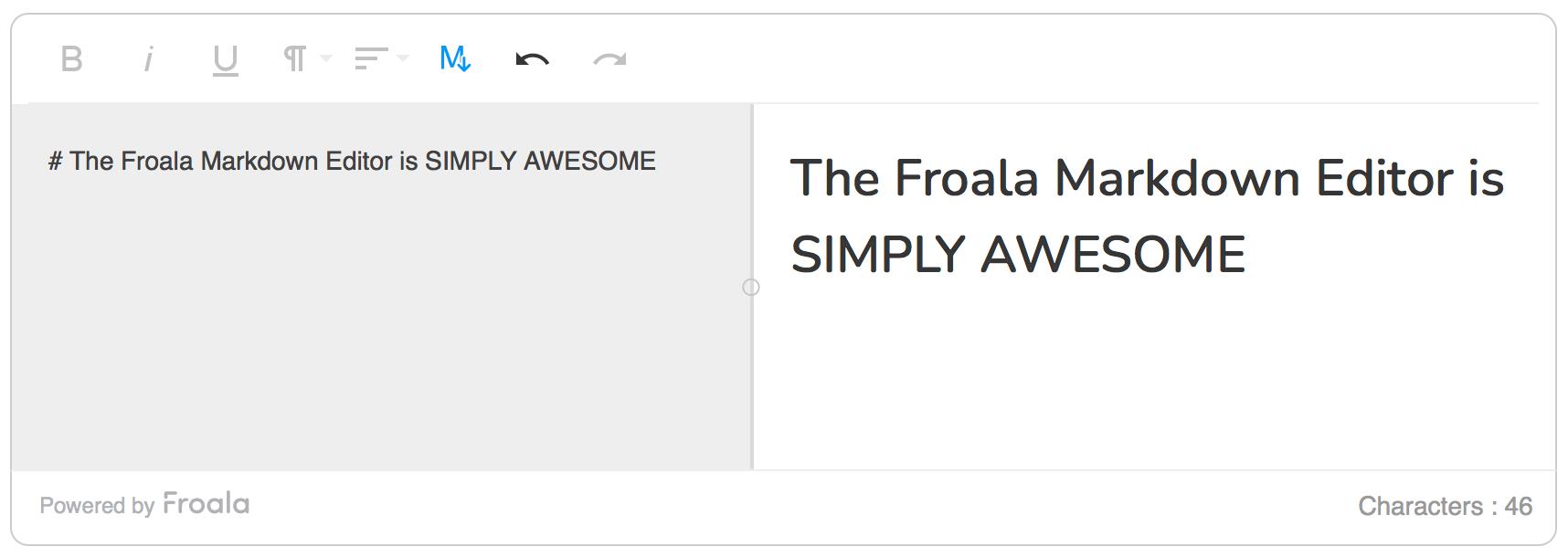
2. How Do I Add Headings in Markdown?
You can easily add headings in Markdown. The hash/pound (#) sign marks up all headings.
The number of hash symbols indicates the heading level. So for heading 2, you’ll use ##, and for heading 3, you’ll use ###.
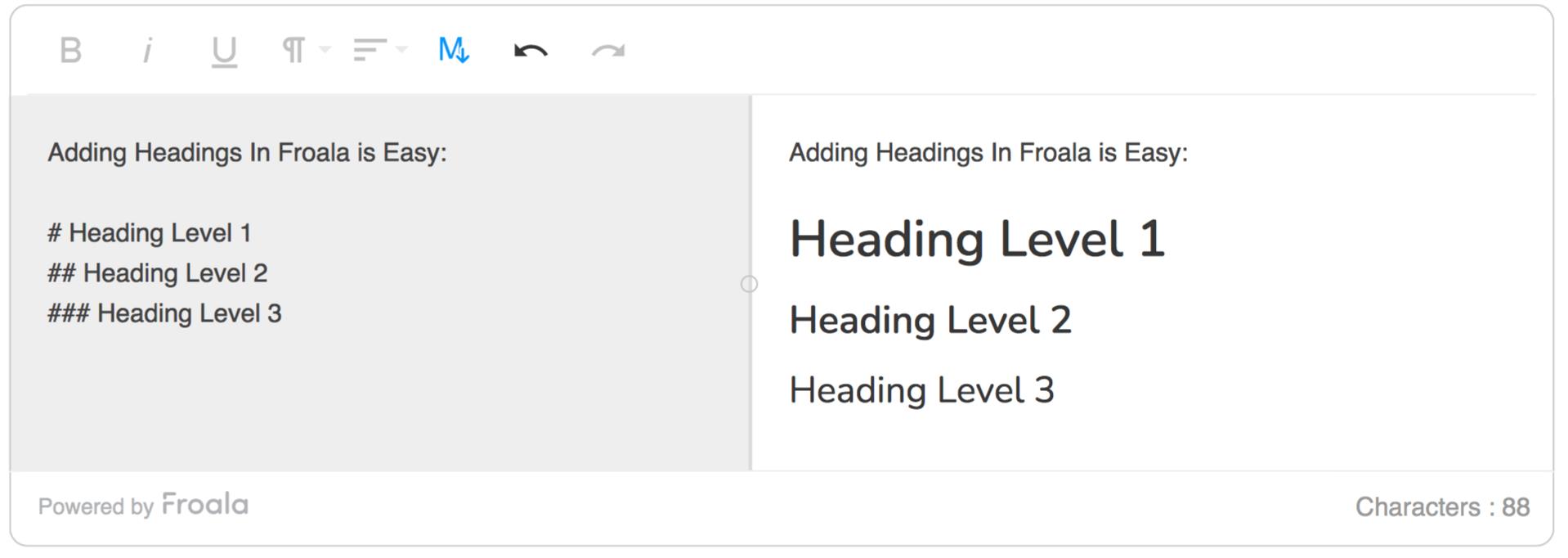
3. Can I Bold or Italic Text Use Markdown Editors?
Indeed, yes. It’s pretty simple as you just have to use asterisks (*).
The Markdown converts a word wrapped around a single asterisk to italic and a word wrapped around double asterisks to bold.
You can use triple asterisks to show both bold and italic. Below is a demonstration:
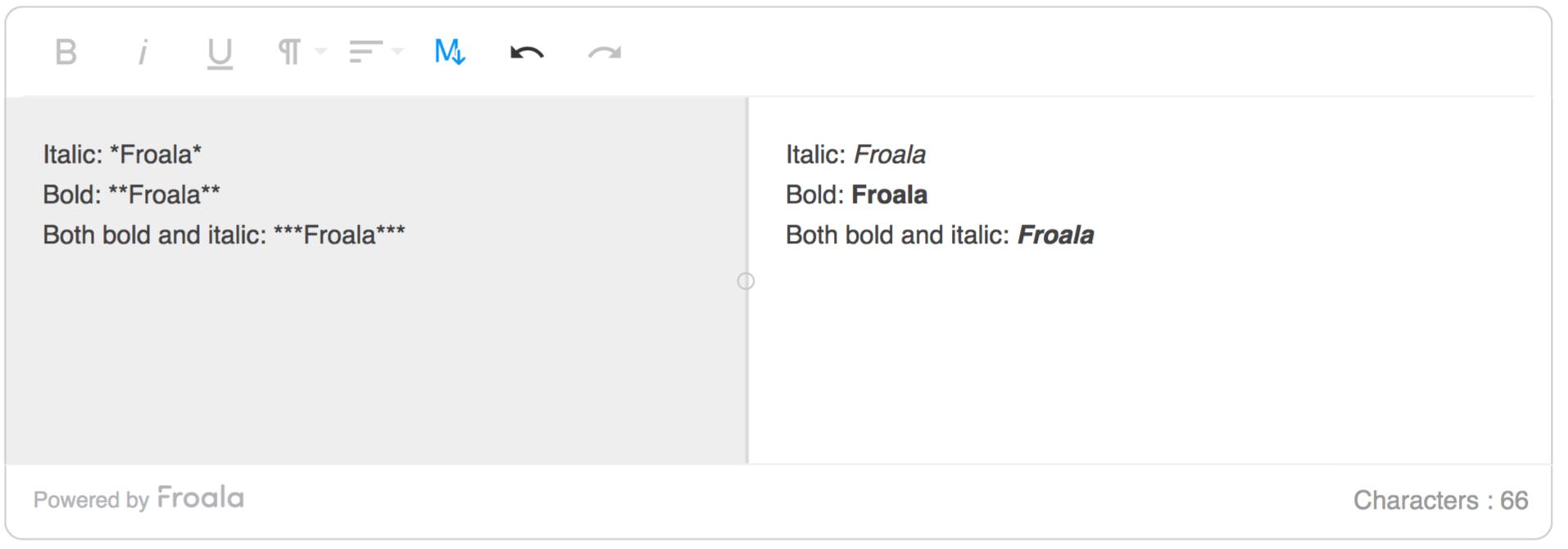
4. How Do I Add Bulleted and Numbered Lists in Markdown?
Adding numbered lists is easy. Just precede each list item with ‘1.’. This makes it very easy to delete or insert items in the list.
A Markdown editor automatically numbers the list items according to the order in which they appear. An example is shown below:
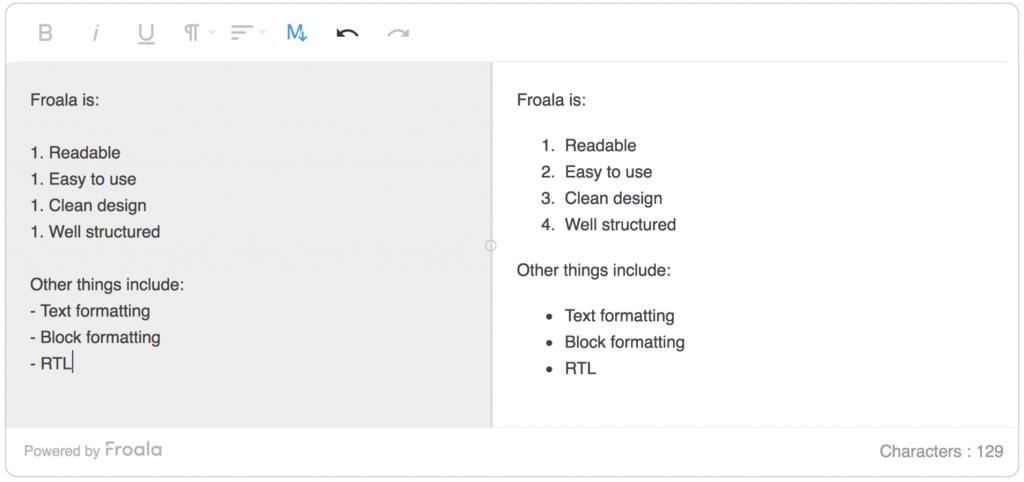
The above figure also shows how you can add bulleted lists. Precede each item of the list with a dash ‘-‘. The editor renders the list with a bullet in front of each item.
5. Is it Possible to Add Code Snippets Using Markdown Editors?
Again yes. You can add code snippets using three backquotes followed by the name of the language in which you are writing the code.
The rendered code is automatically formatted for that language with syntax highlighted in different colors. An example of Python code inserted in a Markdown document is shown below:
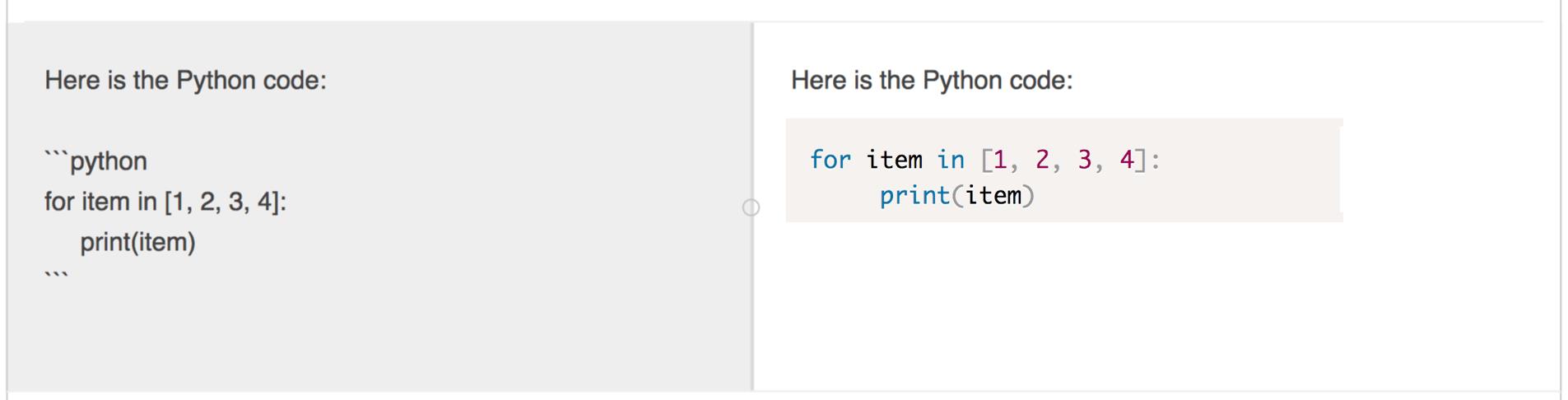
Also, if you want to show inline code, you can wrap it around single backquotes. For example, enclosing print() within two backquotes (`) shows it as a print()
6. Does Markdown Support External Links and Images?
You can use the syntax below if you want to insert external links to other websites in your document. Just enclose the link text in square brackets and the URL in parenthesis.
[Link text](link address)
Markdown fully supports images and external links. You start with an exclamation mark followed by the alt text in square brackets and the image URL or file address in parenthesis. The syntax is:

Both link insertion and image insertion are shown below:
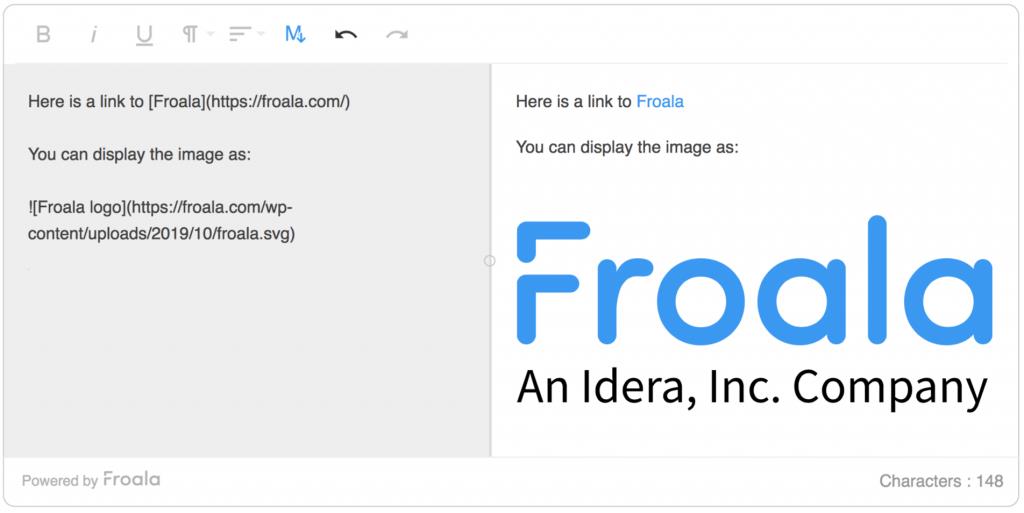
7. Does Markdown Editors Support Horizontal Lines?
Yes, absolutely. If you want to add horizontal lines, you can simply use triple dashes, triple asterisks, or triple underscores. The creator can use them to add horizontal lines to your document and separate various sections or enhance its readability.
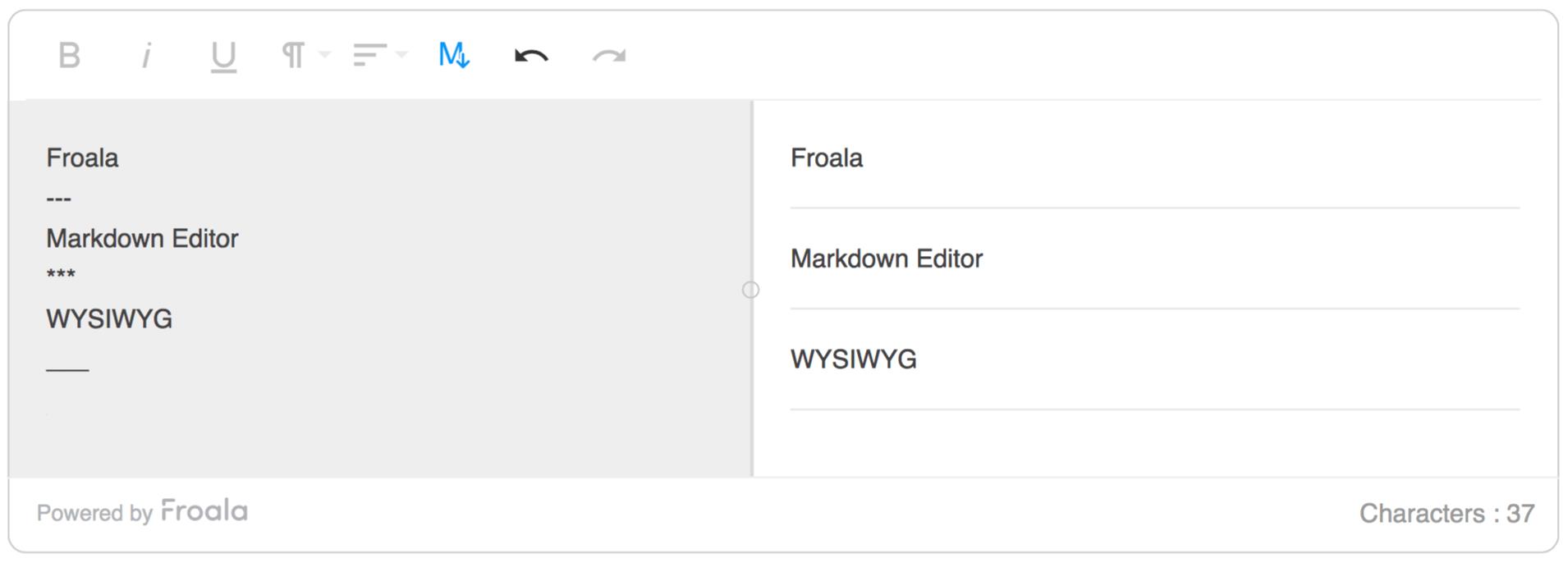
What if a Markup is Not Covered By Markdown Syntax?
If Markdown does not cover markup, you can easily use HTML tags within the Markdown document, and the formatting will show up automatically.
For example, Markdown does not support changing font colors.
In this scenario, you can use the regular HTML <span> tag with the relevant arguments. The image below shows how to change the font color.
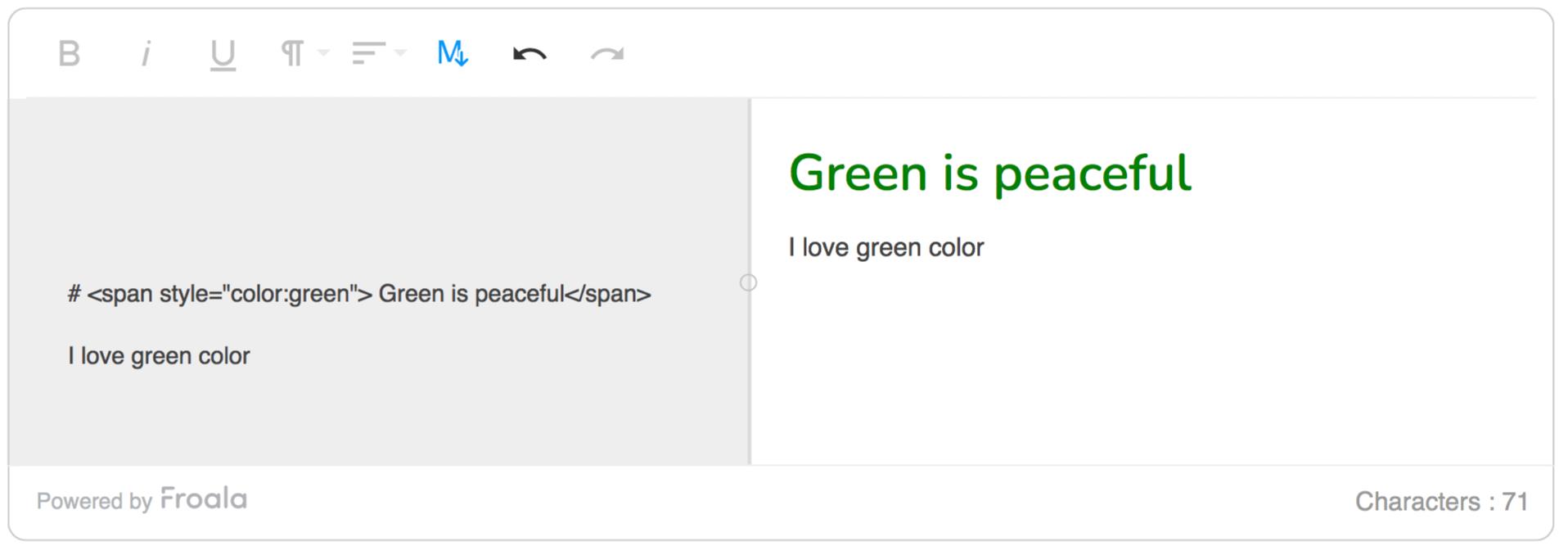
Which WYSIWYG HTML Editor is Also a Markdown Editor and a Leader on G2?
If you are looking for the best editing experience, then you can use the G2.com website as a guide for the WYSIWYG HTML editor, which also includes Markdown support.
