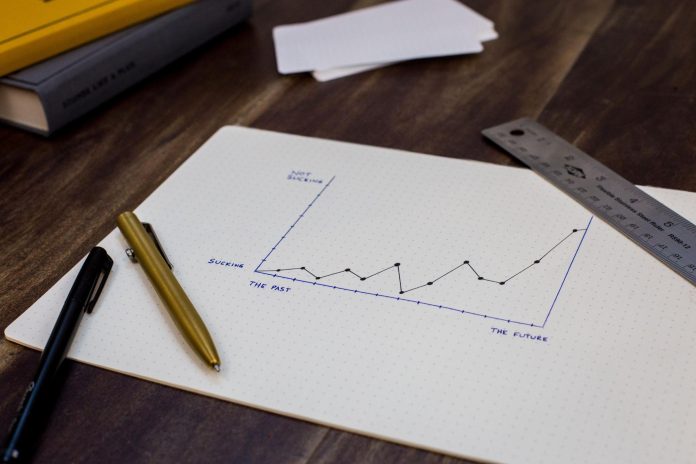One of the most widely used open-source Javascript libraries for creating user interfaces is React. It’s a strong contender for managing the view layer of any modern online or mobile app.
Data visualization tools are vital in the day-to-day operations of small to large businesses. They’re in charge of keeping track of progress and keeping tabs on crucial performance measures and parameters.
Without these tools, understanding data patterns would be impossible. This is due to the difficulty comprehending, navigating, and interpreting raw facts and numbers on a spreadsheet.
If you’re a React developer who wants to learn how to use React graphs, you’ve come to the correct spot. React graph is one of the most effective strategic approaches to visualizing data using charts in a straightforward and easy-to-understand way.
Continue reading to learn how to use the FusionCharts React component to create a React chart. Let’s dive right in!
Table of Contents
Why Should You Use the React Component for Fusioncharts?

Even if React does not have a built-in feature for creating complicated graphs and charts, you do not have to construct charting functionality from scratch.
React can be integrated with a huge number of third-party data visualization libraries to construct the essential UI elements for graphs and charts.
When it comes to creating chart libraries, a developer must take into account a variety of factors, depending on their specific development needs.
For example, if you just want to make a chart, a charting library like react-chartjs-2 will suffice.
React-chartjs-2 is a React wrapper for the popular Chart.js library that can be simply integrated. The developer can utilize all of the library’s functionalities with React components.
Developers can use libraries like D3 to link any data to a Document Object Model (DOM) and apply various transformations. This library is unique because it enables developers to support modern web standards without requiring them to utilize a specific framework or library.
This is the tool you use if you need to generate bespoke visualizations. Some charting packages use D3 as a foundation to simplify their functionality.
The following is an example of how you can use FusionCharts in React to visualize data:
import React, { Component } from ‘react’;
import ReactDOM from ‘react-dom’;
import FusionCharts from ‘fusioncharts’;
import Charts from ‘fusioncharts/fusioncharts.charts’;
import ReactFC from ‘react-fusioncharts’;
import FusionTheme from ‘fusioncharts/themes/fusioncharts.theme.fusion’;
ReactFC.fcRoot(FusionCharts, Charts, FusionTheme);
const chartConfigs = {
type: ‘column2d’,
width: 600,
height: 400,
dataFormat: ‘json’,
dataSource: {/* see data tab */ },
};
class Chart extends Component {
render () {
return <ReactFC {…chartConfigs} />;
}
}
ReactDOM.render(
<Chart />,
document.getElementById(‘root’),
);
Learn more about the anatomy of React charts.
What Are the Integration’s Main Features?
- Firstly, a single directive governs everything. So, using a single Angular.js directive, developers can add charts and maps.
- Also, data binding is supported, and with native Data Binding functionality, you can keep all your chart elements in sync.
- The React component allows various data types. You can use Props Array Binding to insert charts from a JSON URL, an XML URL, or a JSON URL.
- Additionally, developers can easily add interactivity between charts with hundreds of events and methodologies.
- Finally, the React component for FusionCharts is configuration management at its finest. Developers enjoy full access to the FusionCharts object, which contains entire chart settings, for advanced control.
What Are Some Examples of a Successful React Chart?

You may use React charts and graphs like area, bar, donut, line, marimekko, radar, stockcharts, and 100+ additional charts for your web or mobile application.
1. Simple Area Chart
In terms of how data values are plotted, an area chart is similar to a line chart. Data points are plotted on the chart and connected using line segments. However, in an area chart, the space between the line segments and the x-axis is colored.
This chart is a smart solution when you want to display patterns over time without focusing on single data points. It effectively emphasizes the overall worth of a trend.
The area chart depicts total sales over time and is useful for viewing sales data. Because the entire area is colored, this chart works best when only a few data points are plotted.
Furthermore, to appropriately portray the proportionate difference in data, start the y-axis at 0 and use appropriate colors to show the trend. It is a recommended practice to start the y-axis at 0.
Example code for a simple area chart:
import FusionCharts from “fusioncharts”;
import charts from “fusioncharts/fusioncharts.charts”;
import ReactFusioncharts from “react-fusioncharts”;
// Resolves charts dependancy
charts(FusionCharts);
const dataSource = {
chart: {
caption: “Yearly sales of iPhone”,
yaxisname: “Number of units sold”,
subcaption: “2007-2016”,
legendposition: “Right”,
drawanchors: “0”,
showvalues: “0”,
plottooltext: “<b>$dataValue</b> iPhones sold in $label”,
theme: “fusion”
},
data: [
{
label: “2007”,
value: “1380000”
},
{
label: “2008”,
value: “1450000”
},
{
label: “2009”,
value: “1610000”
},
{
label: “2010”,
value: “1540000”
},
{
label: “2011”,
value: “1480000”
},
{
label: “2012”,
value: “1573000”
},
{
label: “2013”,
value: “2232000”
},
{
label: “2014”,
value: “2476000”
},
{
label: “2015”,
value: “2832000”
},
{
label: “2016”,
value: “3808000”
}
]
};
class MyComponent extends React.Component {
render() {
return (
<ReactFusioncharts
type=”area2d”
width=”100%”
height=”100%”
dataFormat=”JSON”
dataSource={dataSource}
/>
);
}
}
This article gives a good idea of how to implement more of these charts.
2. Simple Bar Chart
To show quantitative data, a 2D bar chart is utilized. In brief, horizontally aligned rectangular bars of equal width with lengths proportional to the values they represent make up the chart.
This facilitates data comparison in real-time. The chart’s categories are plotted on one axis, while the value scale is represented on the other.
This chart is used for comparing data, such as the GDP growth of various countries or the performance of athletes in a sport.
However, it is essential to remember that bar charts are an ideal fit when plotting charts with long data labels, more than seven categories, and negative data values.
3. Donut 2D Chart
A donut 2D chart is a version of a pie chart with a vacant space in the center to provide important information about the data being plotted. Therefore, it’s handy for displaying the proportion of elements in a larger picture. By slicing out donut segments, users can additionally highlight data points.
The length of the arc on the graph’s circumference is proportional to the magnitude of the dependent variable. It is used to demonstrate the composition of data that contributes to a total of 100 percent. Visualizing the population split into age groups and the contribution of product categories to the bottom line are examples.
It’s also a good idea to avoid using too many numbers in a single donut or pie chart because it might make the visualization look cluttered.
Thus, the chart works best with a small number of elements. As a result, start at the top and work around the circle as if you were making a clock. The statistics should add up to 100 percent in total.
4. Simple Line Chart
A line chart shows continuous data over a long period of time. Thus, it is commonly used to display data trends and linkages. Data values are represented as data points with line segments connecting them. The chart is frequently used to display continuous data, such as
- Temperature
- Quarterly earnings
- Sales activity
- Experimental research data
You can keep things simple with line charts. Grid lines, for example, can be removed if they aren’t essential. They let you highlight the most critical data points.
Choosing a baseline that fits your data is brilliant since choosing a zero baseline may not represent the data change effectively.
5. Marimekko Charts
Finally, a Marimekko chart is a multi-series chart that depicts the percentage relationship between the x-axis and the y-axis points. The y-axis in the Marimekko chart, like the percent stacked column chart, illustrates the percentage scale.
Conversely, the x-axis depicts the relationship between the sums of values inside categories as the column width changes. This graph is mainly used for marketing and sales data analysis.
It can, for example, be used to visualize category-specific product sales in different areas or competitor market share in an industry. Furthermore, the sum value for each column should be displayed on top of each column, adding up values for the various categories plotted on the chart.
Tooltips should also be utilized to convey information about specific data points and how they contribute to the overall picture.